Connect, grade, and export with ease
Easily connect your Google Classroom and let EssayGrader handle the grading. No more time wasted on manual file downloads and uploads.
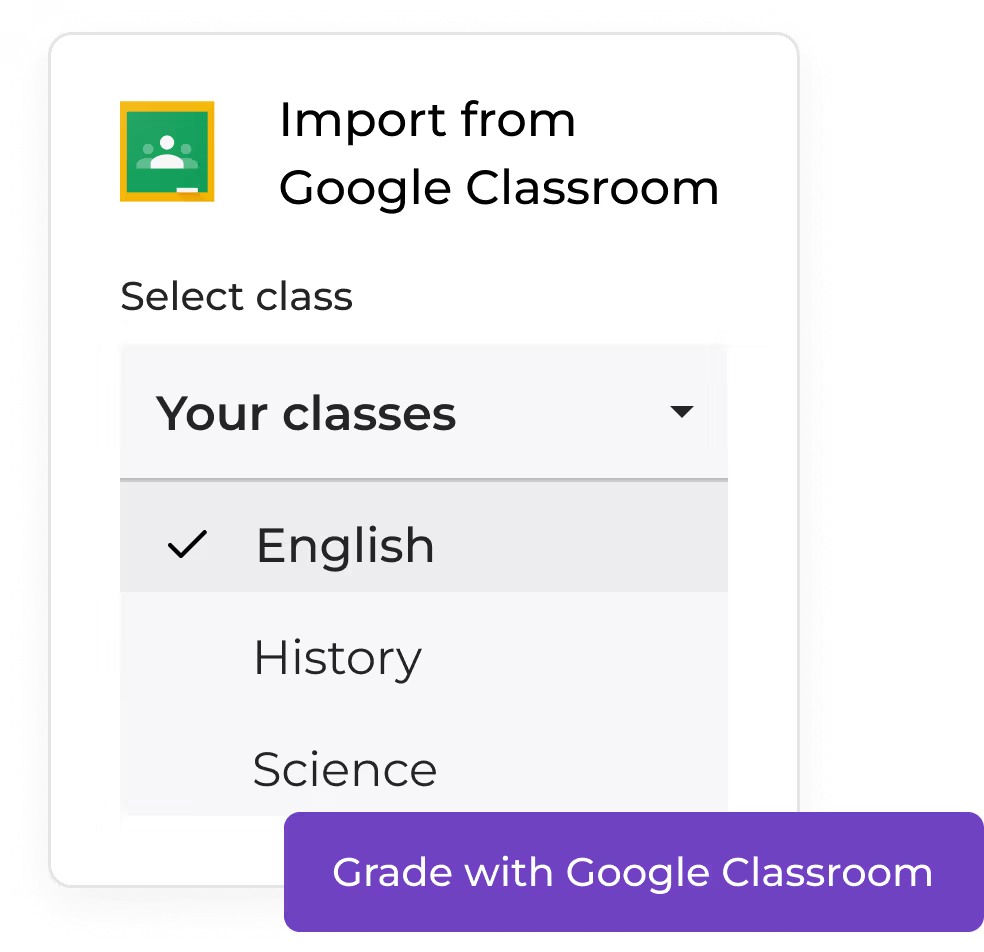



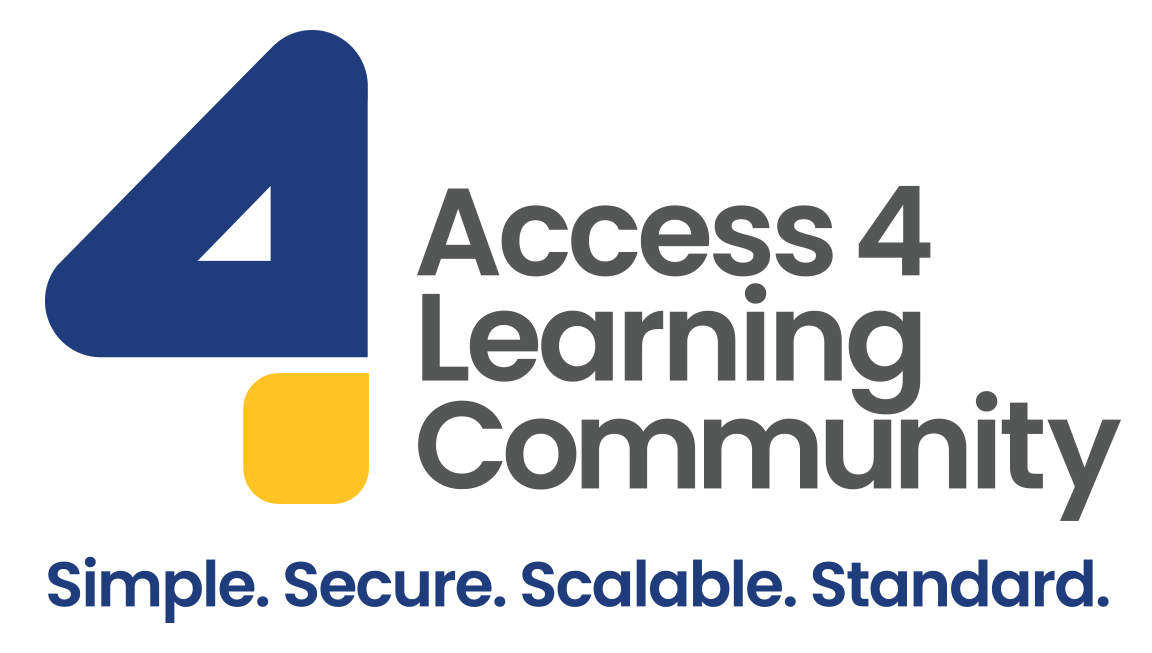

Effortless imports. Instant feedback. Full control.
Harness the power of EssayGrader AI to grade faster, provide actionable feedback, and improve your students’ writing.
Seamless import
Connect with Google classroom and import classes, assignments and essays in a few clicks.
Stay in complete control
Grade imported submissions and generate detailed feedback and error reports for the entire class all while staying in complete control of the process.
Efficient export
Review the feedback report and error report created for each student submission. Once happy with the reports, export everything back to Google Classroom in a few clicks.
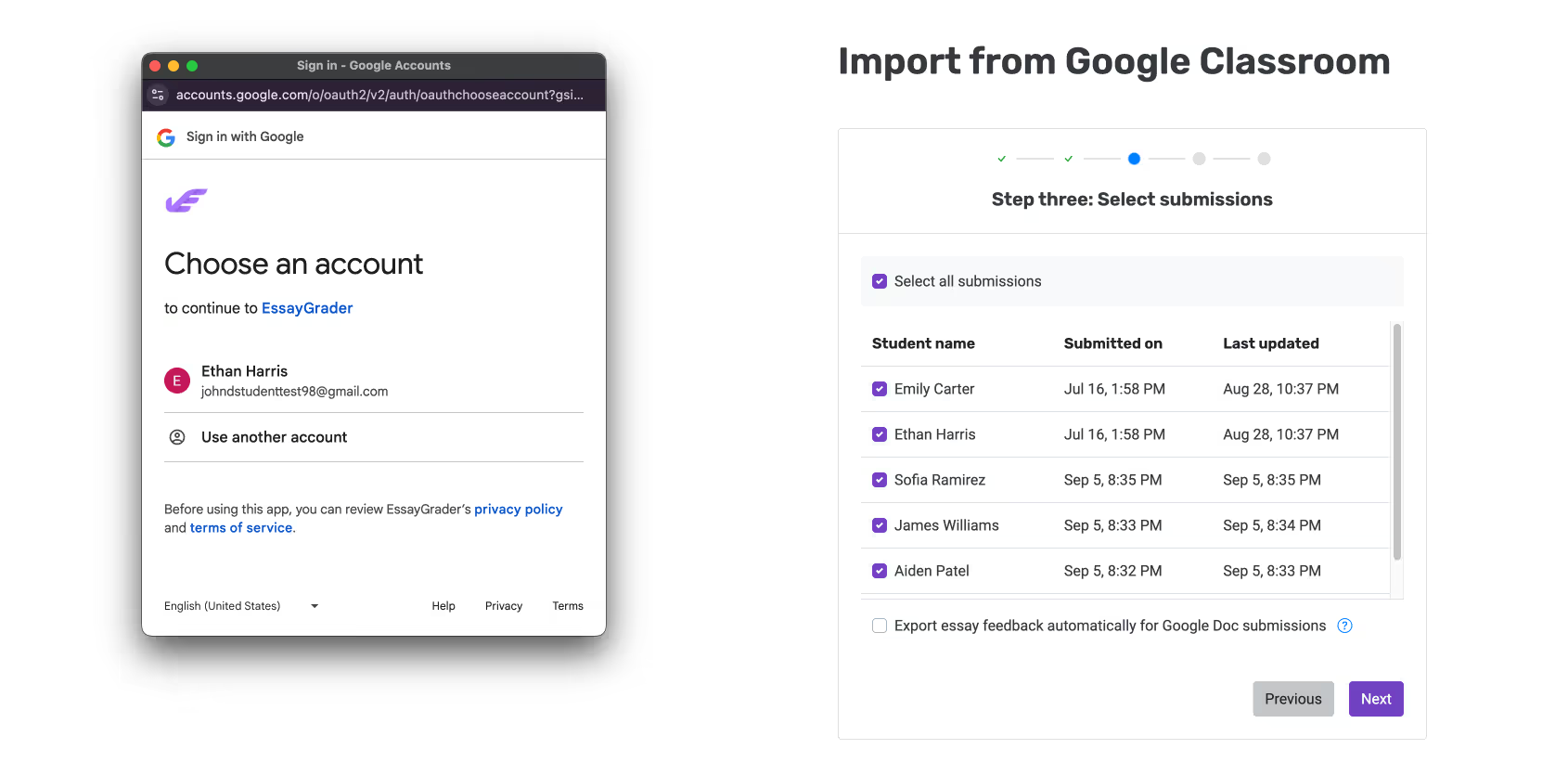
Streamline your grading process with ease
Simplify every step of the grading process, so you can focus on what truly matters – guiding your students to become better writers.
Time-saving automation
Save time by connecting to Google Classroom, freeing up hours for student interactions and personalized support.
Instant feedback and insights
Provide fast, clear feedback and gain deep insights into each student’s performance, allowing for targeted support without the usual grading burden.
Enhanced control and flexibility
Automate grading while maintaining full control. Refine feedback to ensure every student gets a fair and thorough evaluation.
What teachers say about EssayGrader
Frequently asked questions
Our answers to some of the most common questions teachers ask us. Feel free to contact us, if you don't see your particular question.
EssayGrader is an AI-powered essay grading tool designed to help teachers and educators streamline their grading process. Our AI Essay Grader tool allows teachers (including elementary, middle school, high school and college level) to recreate their grading rubrics, customized to align with their specific curriculum. Teachers can easily upload student submissions from platforms like Google Drive, OneDrive, Box, Dropbox, or directly import from learning management systems (LMS) such as Google Classroom or Canvas. Using advanced AI technology, EssayGrader applies the rubric instantly to evaluate each essay, delivering accurate grades and detailed feedback for the entire class within minutes.
Absolutely! EssayGrader can be used to grade a wide range of subjects, including Social Studies, Geography, Political Science, History, and more. It’s versatile enough to handle essays across different disciplines, tailored to your specific criteria.
Yes! EssayGrader supports grading in multiple languages, including Spanish, French, Chinese, Russian, and more. It also accommodates different English variants, such as US, UK, and Australian English.
Student privacy is a top priority for EssayGrader. EssayGrader is FERPA compliant, and we use industry-standard security protocols to safeguard all student data. Data is encrypted in transit and at rest. You can read our detailed privacy policy here.
EssayGrader’s grading is highly accurate, with less than 5% variance compared to human grading in a sample of over 500 essays. This variance may arise from personal biases or grading fatigue. While EssayGrader works to minimize errors and ensure reliable results, we encourage teachers to be part of the feedback loop with the students. Our built-in features allow teachers to review and adjust feedback before sharing it with students.
EssayGrader uses advanced artificial intelligence to streamline the grading process. Unlike traditional methods, which can be time-consuming and prone to fatigue-based inconsistencies, our AI Essay Grader provides instant, consistent evaluations based on the rubric you create. Teachers can focus more on personalized instruction by letting the AI handle repetitive tasks.
An AI Essay Grader, like ours, offers several benefits for educators and teachers, including:
- Speed: Grades essays instantly, saving teachers hours of manual work.
- Consistency: Eliminates grading bias by applying the same rubric uniformly.
- Scalability: Grades large classes or multiple submissions within minutes.
Customizability: Adapts to rubrics for various subjects and languages.EssayGrader, for example, ensures high accuracy and supports educators in providing timely, quality feedback.

.avif)

.avif)
