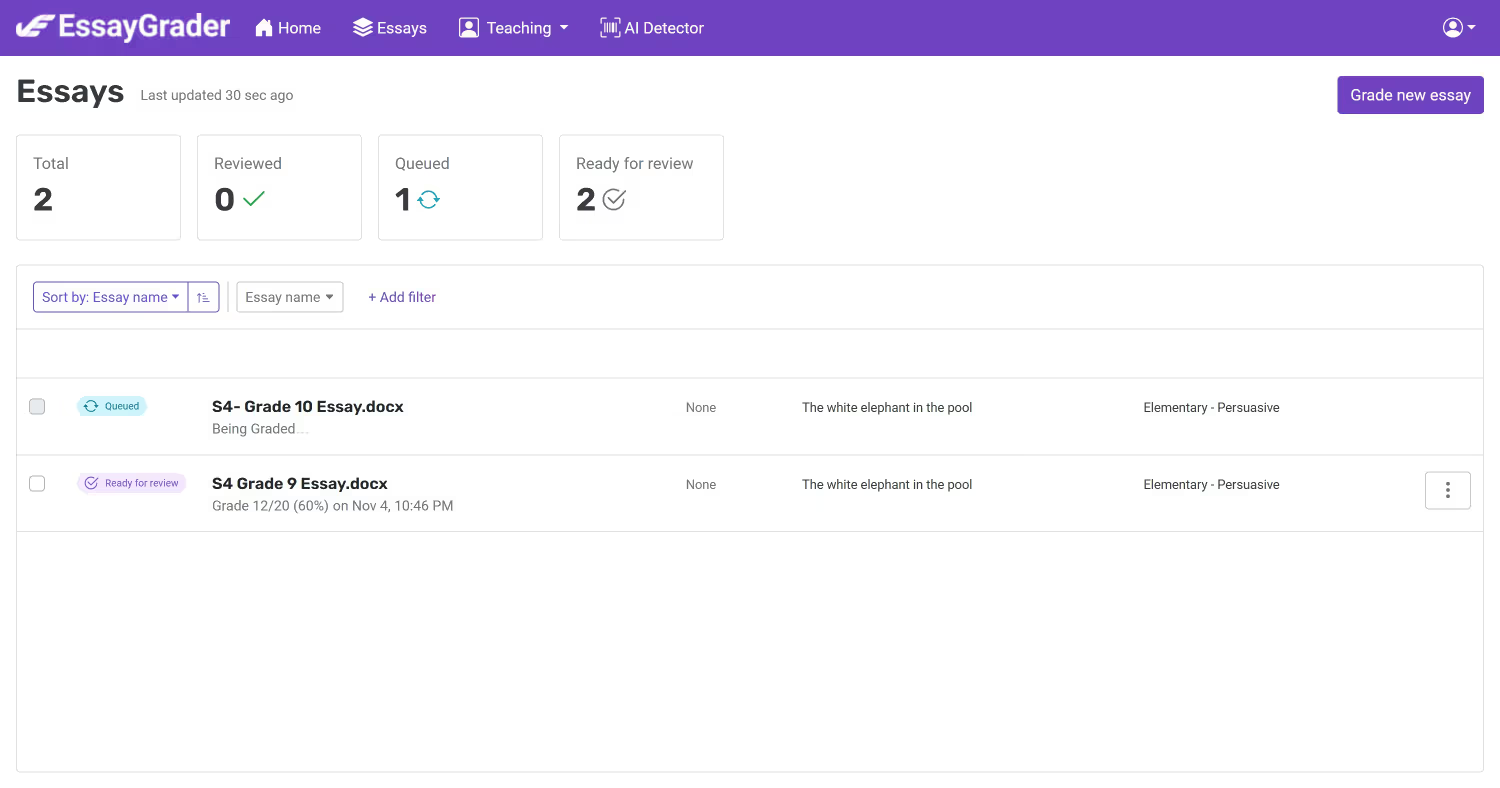Back
How do I upload multiple essays at once?
You need to be on a Pro or Premium plan to upload multiple essays at once.
Step 1: Click “Upload” button
- On the home page, click the “Upload” button under Upload essays.
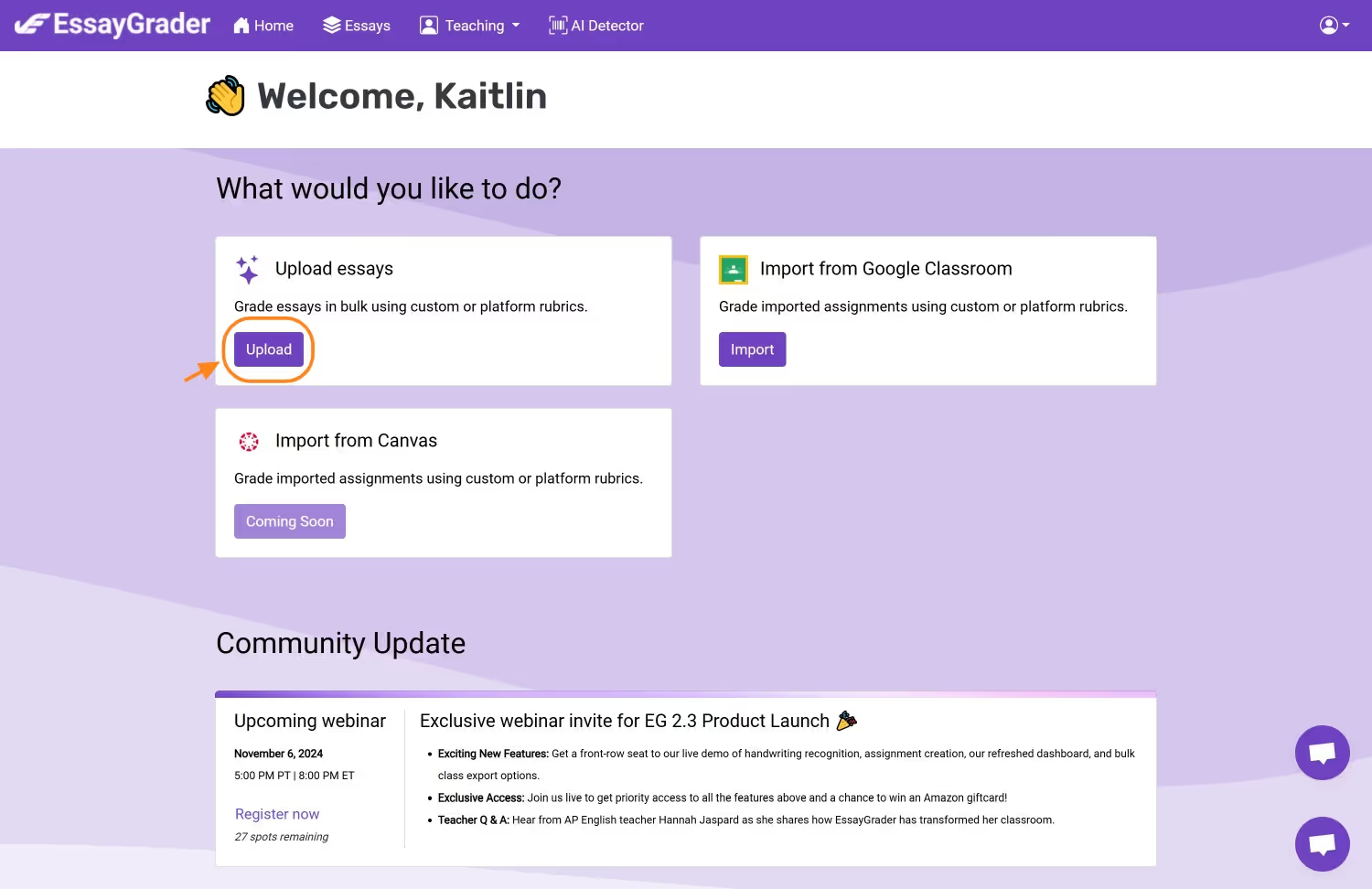
Step 2: Select where you want to import files from
- Fill out mandatory fields (indicated by red asterisk)
- Under Upload essay(s) section, the default option is select files
- Click the icon based on where you want to upload essays from
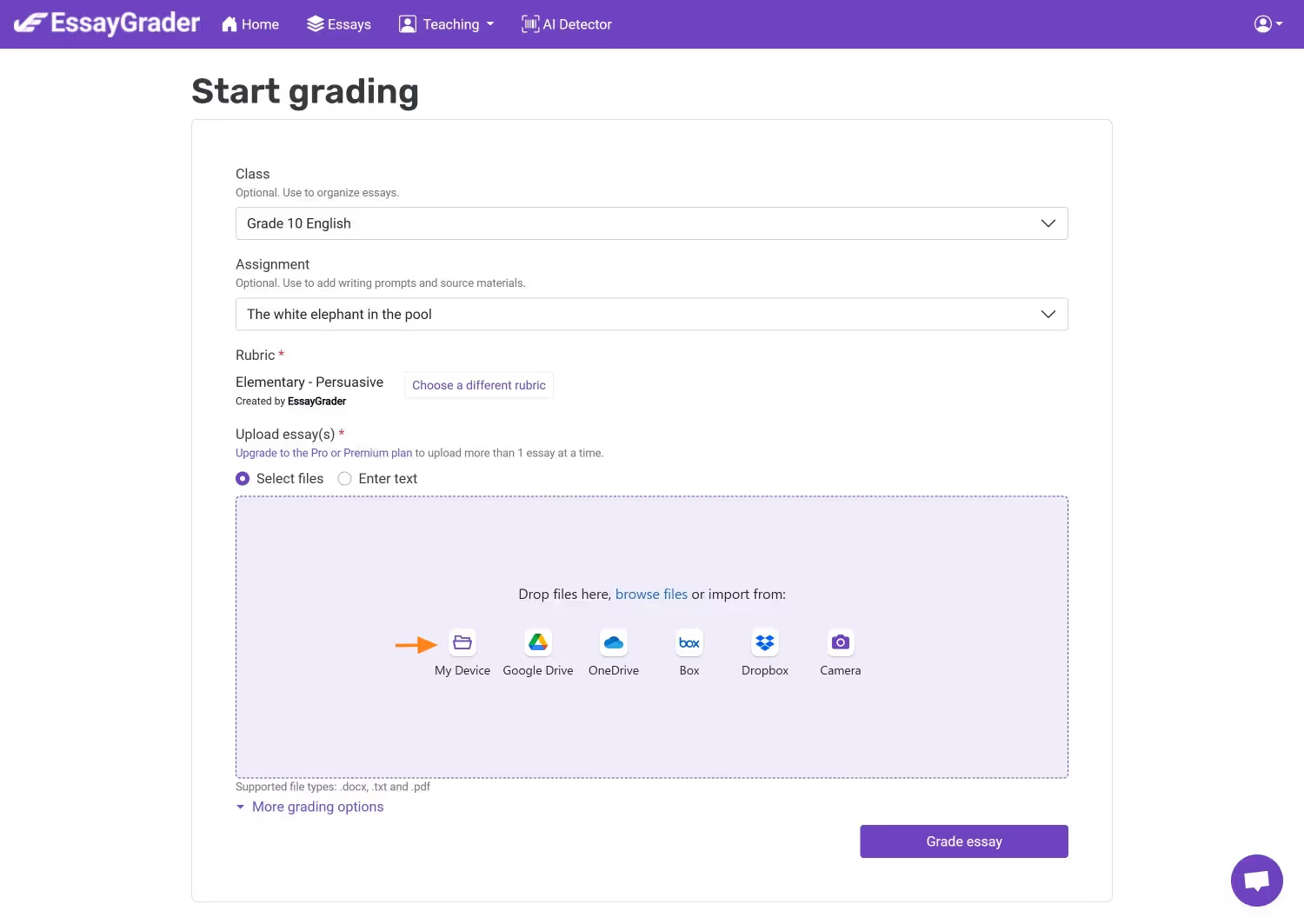
Step 3: The following step will cover if My Device, Google Drive, or OneDrive is selected.
- If My Device is selected, your File Browser will open where you can navigate through your folders and files. Here you can select one or multiple files.
.avif)

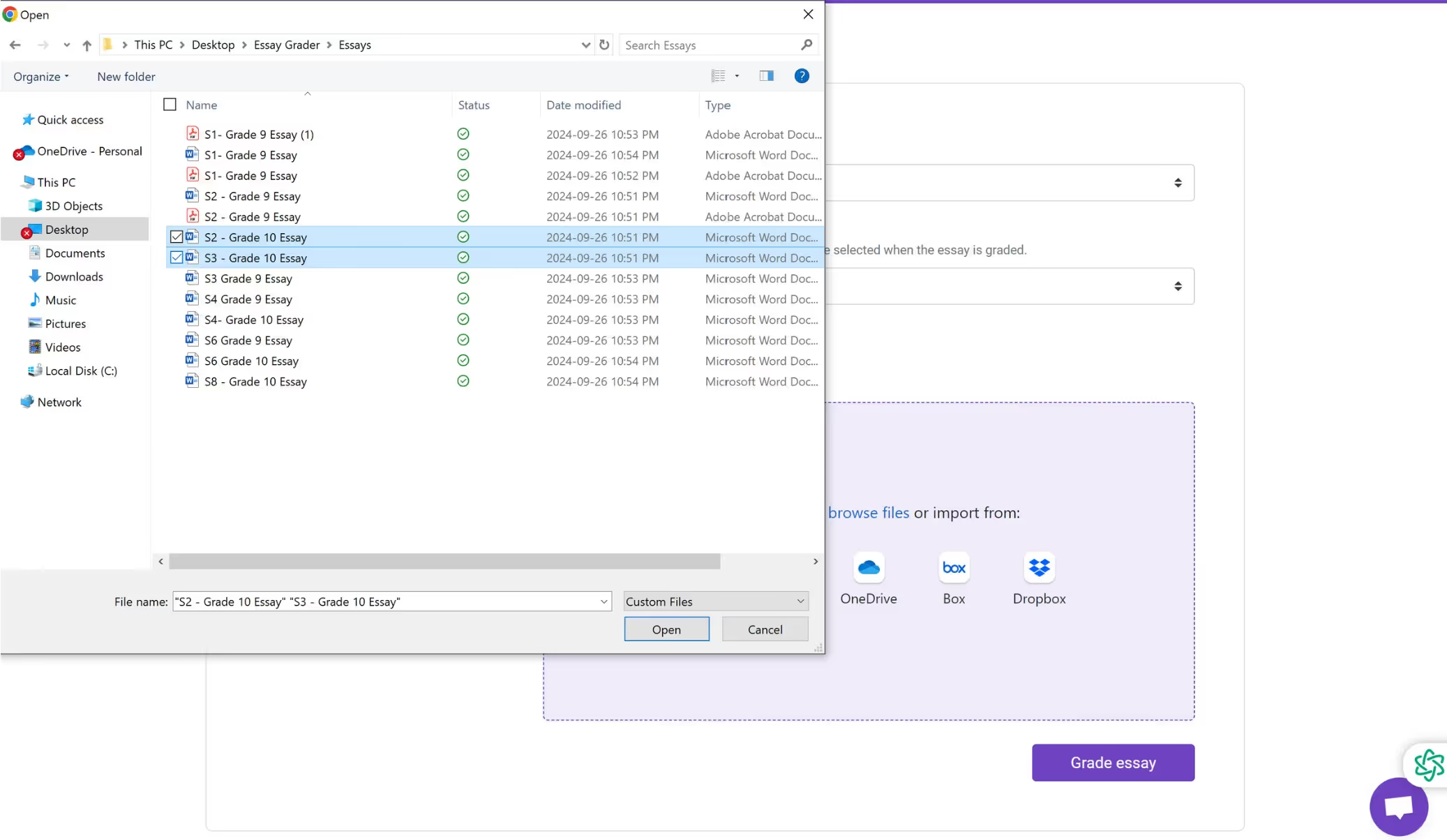
- If Google Drive is selected...
- You will be prompted to sign into your Google account. Click Sign in with Google to proceed
.avif)

- Once you have signed in, you will be able to navigate through your folders and files on Google Drive.
- Click on the one file or multiple files and they will become selected (indicated by a check mark).
- Click Select button to proceed with uploading the files.
.avif)
- If OneDrive is selected...
- You will be prompted to sign into your OneDrive account. Click Connect to OneDrive to proceed.
.avif)
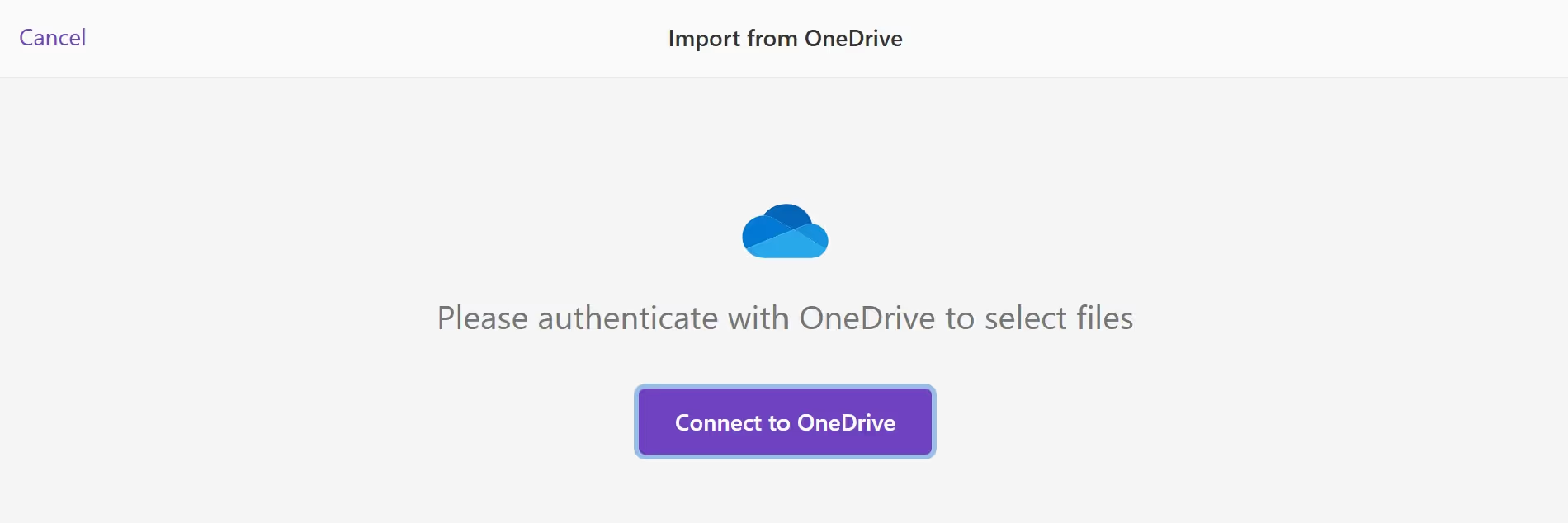
- Once you have signed in, you will be able to navigate through your folders and files on OneDrive.
- Click on the one file or multiple files and they will become selected (indicated by a check mark).
- Click Select button to proceed with uploading the files.
.avif)
Step 4: Preview of selected files
- Once the files have been selected you will see feedback showing which essays you have selected. You can either delete them (X), add more, or cancel.
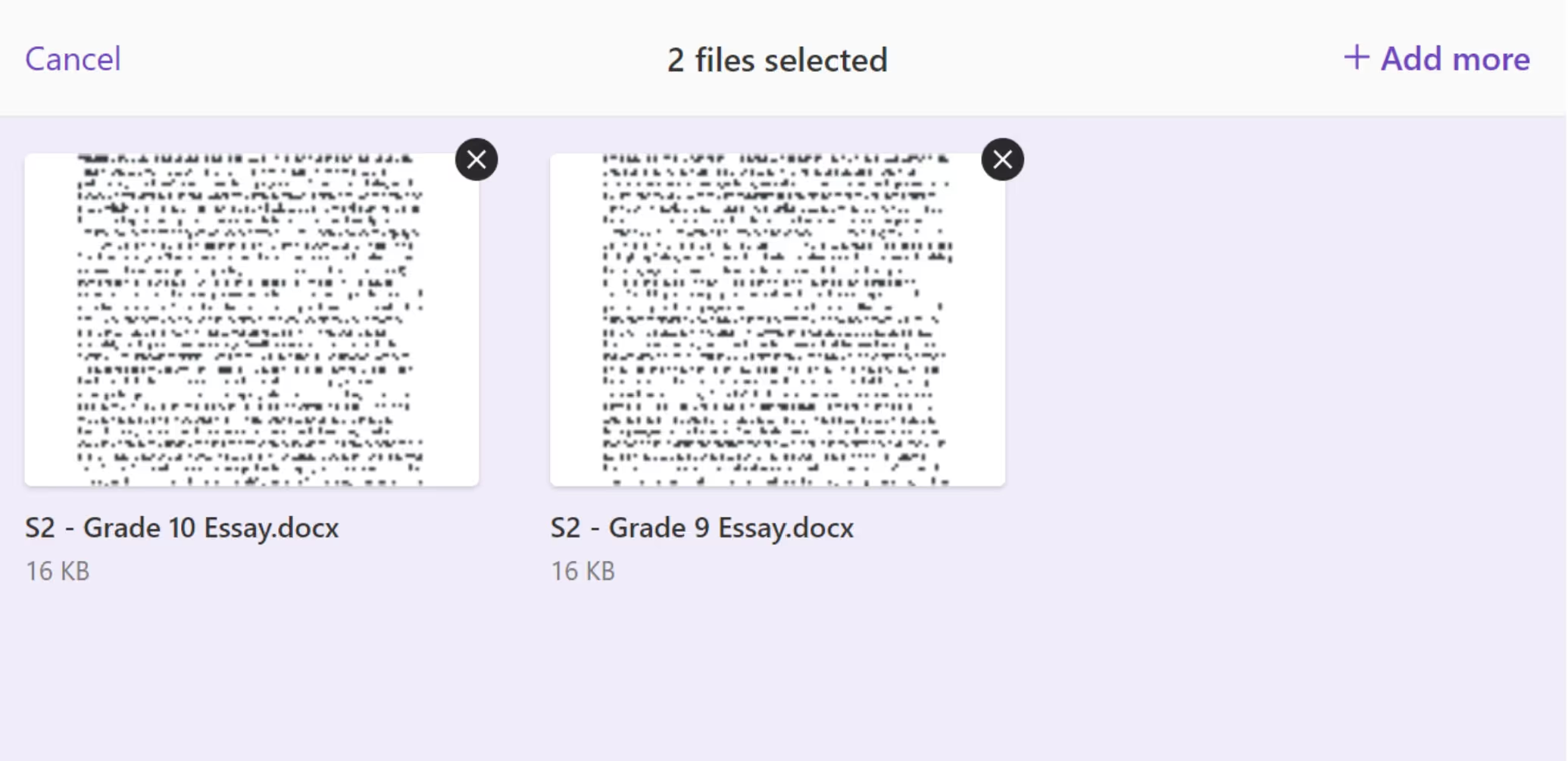
Step 5: Click “Grade essay” button
- If satisfied with the selection, proceed by clicking the Grade essay button.
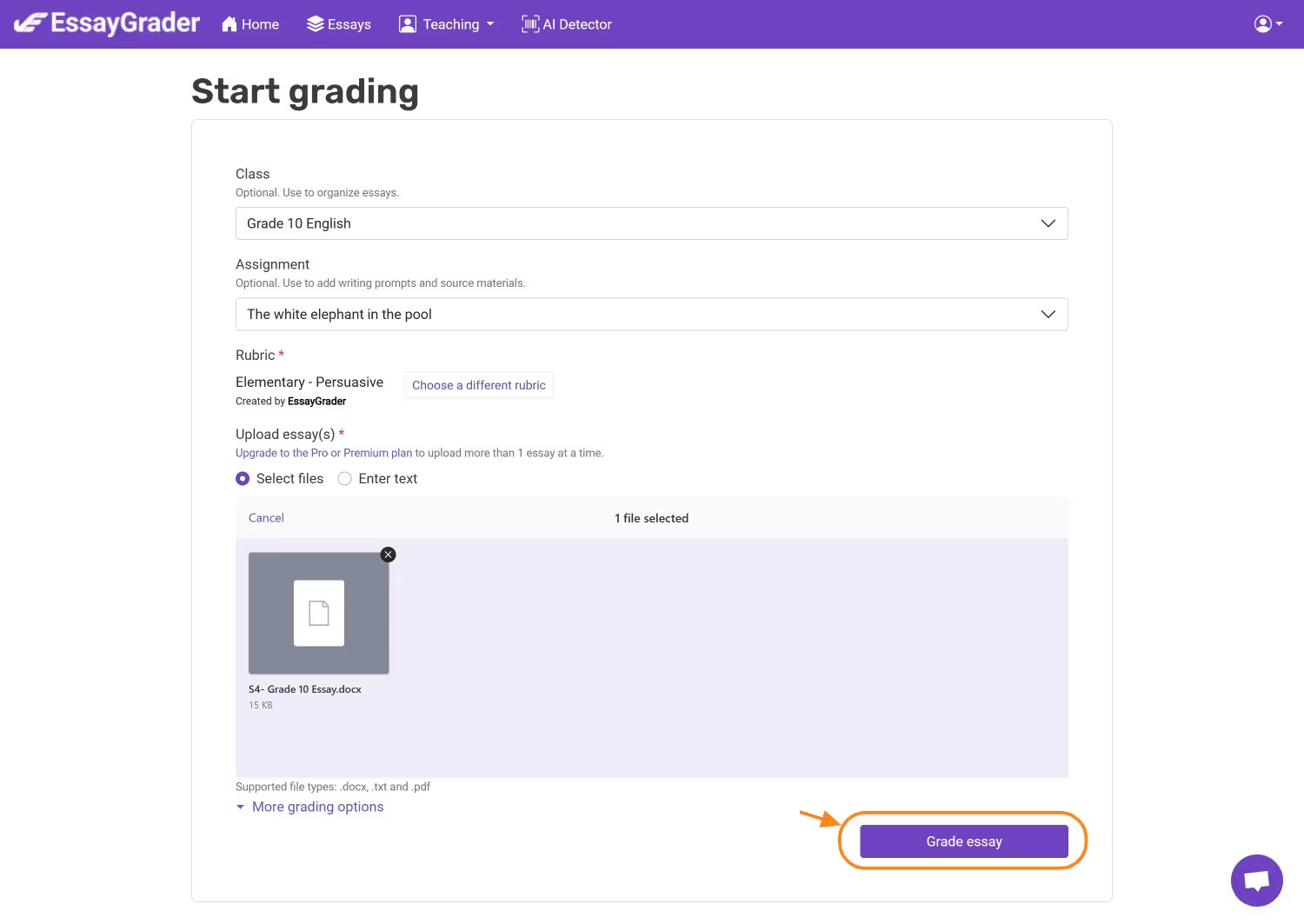
- You will be redirected to the following page where the essays selected will be in “Queued” status, while the grading takes place.
- Once the grading takes place, the status will change to “Ready” and the Grade will be shown.