Dive into Reddit teacher discussions, and you’ll quickly see the same complaints: unintuitive interfaces, technical glitches, slow performance, and missing features that make tracking and managing grades harder than it should be.
But just because an online gradebook software is free doesn’t mean it should be frustrating or limited, right?
In fact, many free gradebooks (or at least free to try) include advanced features like grade weighting, assignment categorization, and integrations with tools like Google Classroom and Canvas. And they’ve been consciously designed to reduce frustration, not add to it.
We found eight! Here’s how we assessed them:
- Ease of Use: Can you set it up and start recording grades in minutes, or will it require hours of tech support?
- Customization: Does it allow flexible grading systems (like weighted grades or custom scales) so it works for your curriculum?
- Integration: Can it connect with Google Classroom, Zoom, or your LMS for seamless syncing?
- Performance Tracking: Does it provide real-time insights into student progress with customizable reports?
- Data Security: Are student records safe with encryption and role-based access to sensitive information?
Focusing on these criteria helps you avoid grading software headaches, saves you hours weekly, and improves insights into your students' progress.
Here’s our list of the best free gradebook tools that meet these standards.
1. Canvas
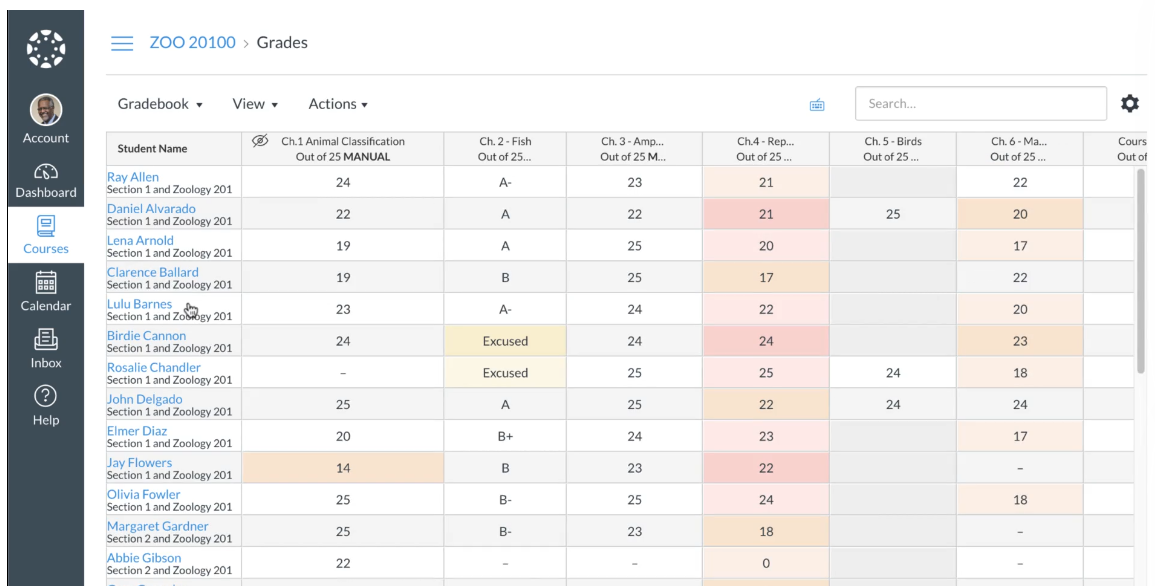
Canvas is a learning management system (LMS) that includes a built-in grade book with multiple views for different grading needs.
- The Traditional Gradebook provides an overview of all student assignments and grades. It’s the default view in Canvas’ gradebook.
- The Learning Mastery Gradebook helps teachers manage student performance in one place. You get a clear picture of student progress, customizable grading policies, and automatic grade posting if you choose that option.
- The Individual Gradebook lets teachers assess one student and assignment at a time with full-screen reader accessibility but limited Gradebook settings.
Key Features of This Free Gradebook Software:
- Assignment and grading reminders: Automatically notify students of upcoming deadlines.
- Missing and late work policies: Customize grading rules for late submissions and missing assignments
- Data visualization: Identify struggling students with performance graphs.
- Mobile access: View and manage grades on the go with the Canvas mobile app.
- Tool integration: Integrate Canvas with multiple third-party tools, including AI essay graders like EssayGrader that take the legwork out of grading.

Pricing:
Canvas offers a Free-for-Teacher plan with a standards-based grade book, quizzes, and integrations. Paid plans, which are available on demo requests, include SIS integration, advanced analytics, and administrative controls.
Our Assessment:
2. ThinkWave Educator
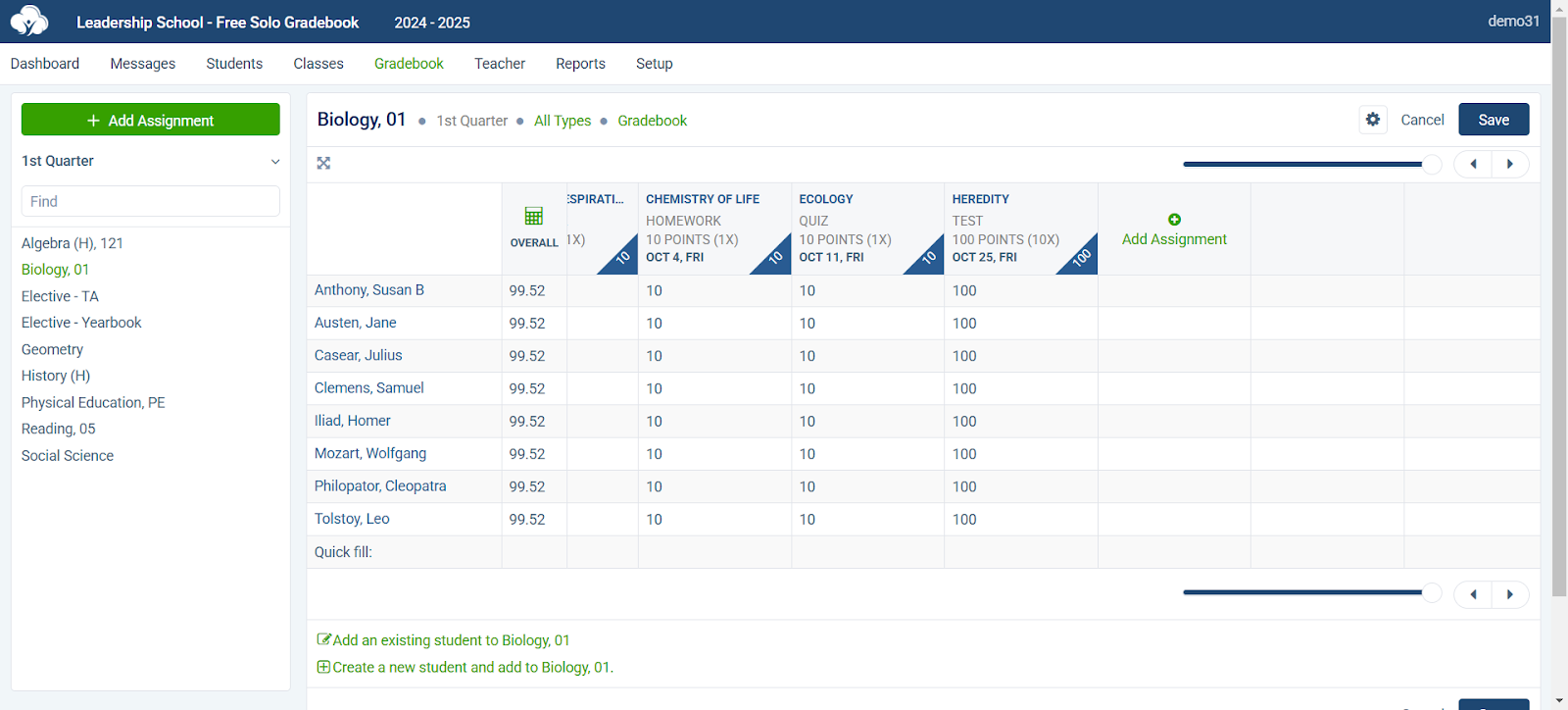
ThinkWave Educator is a simple, free cloud-based school management system with a gradebook feature. Since the tool is 100% cloud-based, you can view student data without complicated downloads, installation, or setup.
The platform comes pre-configured with common grading scales, so you can start entering grades immediately after you sign up. But if you prefer, you can customize grading methods, including points-based scores, letter grades, and custom scales.
Key Features of This Free Gradebook Software:
- Upload assignments: Quickly upload assignments in various file formats, such as PDFs, Work documents, videos, and images.
- Message and group emailing: Send mass announcements to parents and students all in one click.
- Collect and organize homework: Collect student homework directly from ThinkWave’s gradebook, which you can then organize based on assignment and date.
- Powerful reporting: Identify those behind in your class so you can offer personalized support.
- Customizable reports: Generate professionally-formatted reports with customizable logos, headers, and other options.
Pricing:
On ThinkWave's free plan, you can upload up to 25 MB of files to your gradebook. If you upgrade to the paid plan, which starts at $49.95 per year, you gain up to 100GB of storage space.
Our Assessment:
3. Google Classroom
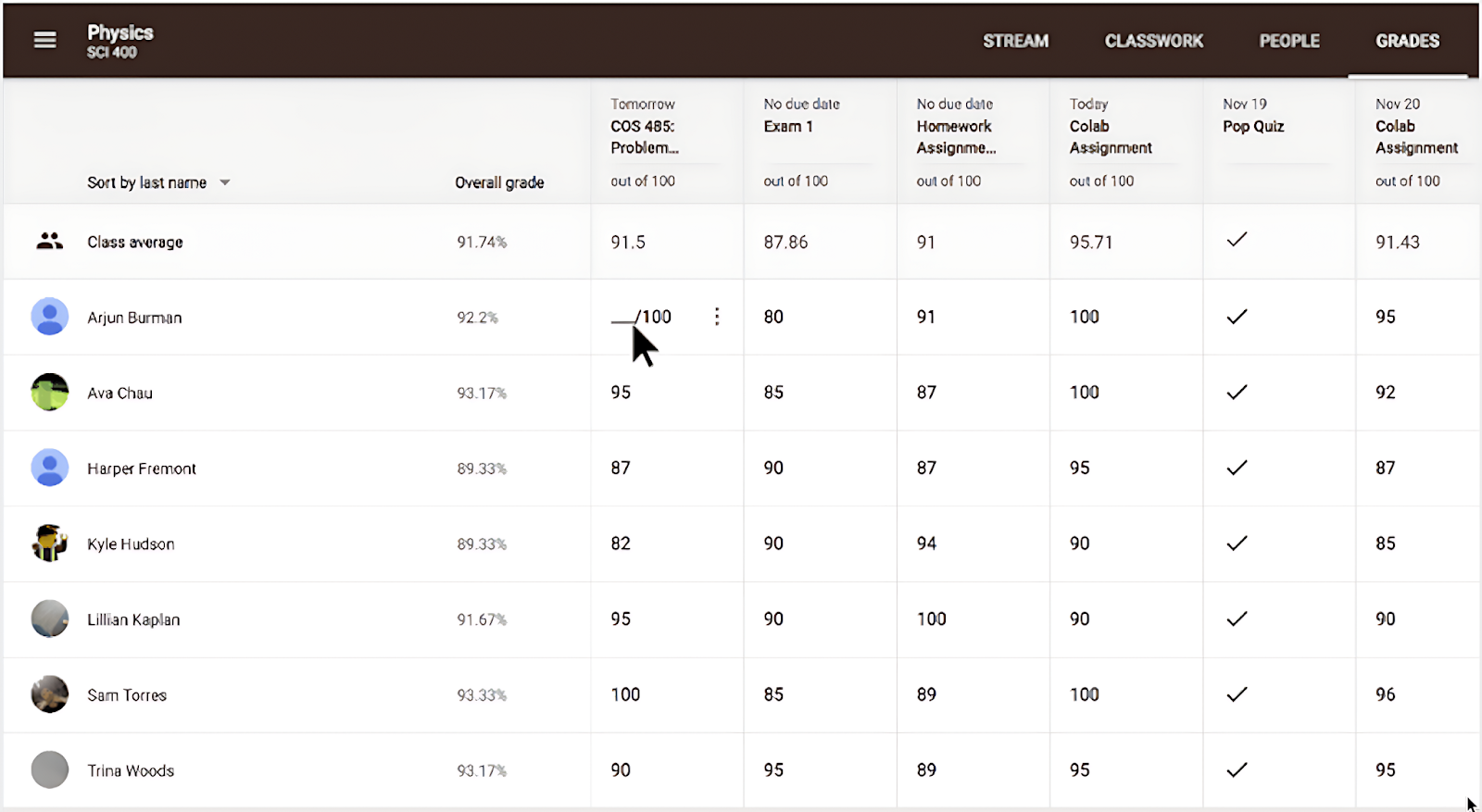
Google Classroom is a free platform to help you manage virtual learning efficiently with its gradebook.
Google Classroom’s Gradebook offers various grading options, such as total points or weighted categories. Its handy sidebar makes giving feedback easy, and teachers and students can easily keep track of overall grades.
Key Features of This Free Gradebook Software:
- Automation features: Save time with automation tools like calendar reminders and customizable assignment templates.
- Assignment creation: Create assignments with specific grading categories, points, and due dates within the gradebook.
- Effortless student submission and feedback: Your student can easily create, edit, and submit assignments within Google Docs while you give feedback with the grading sidebar.
- Grade visibility and access: Give students access to grades for each assignment and control whether students can view their overall grades.
Pricing:
Google Classroom has a free plan for teachers that includes its essential features. That includes integration with other tools, such as EssayGrader, to automate essay grading.
However, for more administrative control, Google offers its Educational Standard plan. The plan starts at $3/student per year.
Our Assessment:
4. Classe365
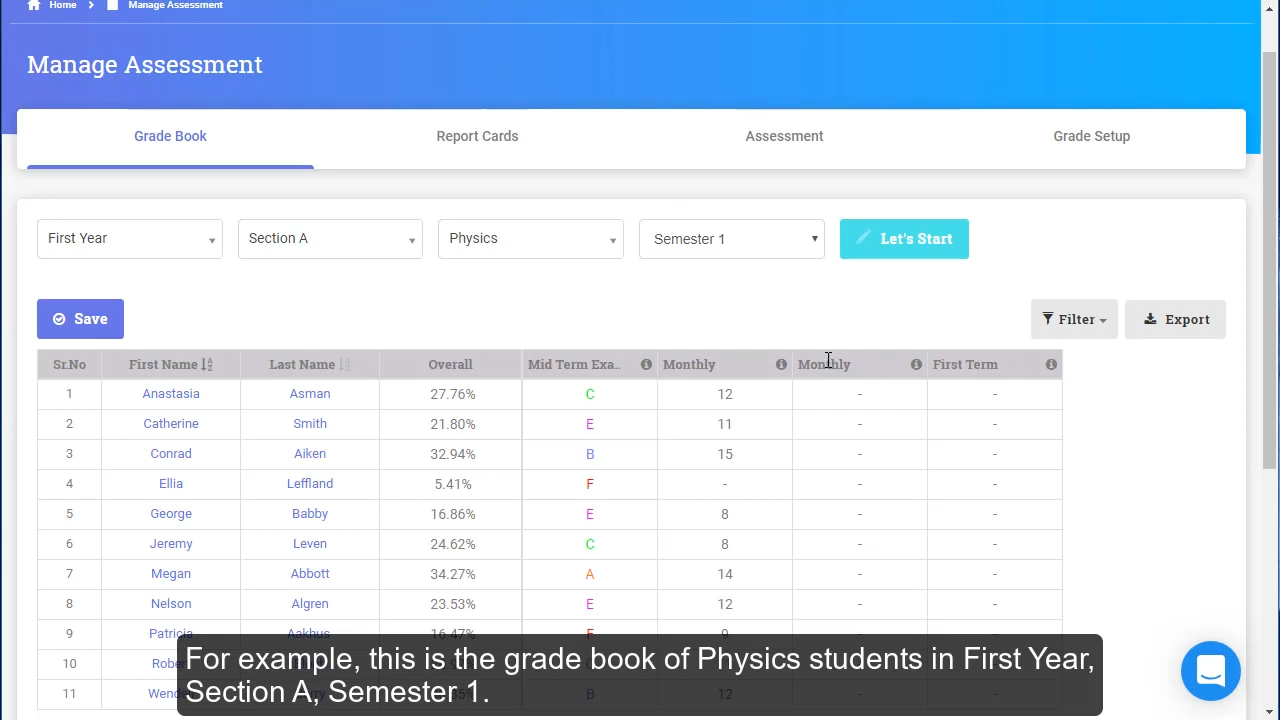
Classe365 has a tool called Assessment & Grading Module to manage your students’ grades and streamline assessment.
The gradebook software simplifies grading with flexible scales and customizable periods, semesters, quarters, or trimesters. It helps teachers track student progress, provide feedback, and generate detailed reports to update parents about their child’s progress.
Key Features of This Free Gradebook Software:
- Complete grade management: Get a comprehensive view of all your students’ performance with a flexible grade setup.
- Messaging system: Send students updates, assignments, and homework feedback through Classe365’s message portal.
- Customizable assessment: Organize assignments and let Classe365 calculate the final score with set weights.
- Time-saving automation: Bulk export grades, lock assignments, and duplicate tasks to make grading seamless.
Pricing:
Classe365 offers a 15-day free trial with full access to its key features and modules. After the trial, the core modules start at $100/month for schools with 1-100 students.
Classe365 also offers extra add-on modules that cost $75 extra each.
Our Assessment:
5. Jumprope
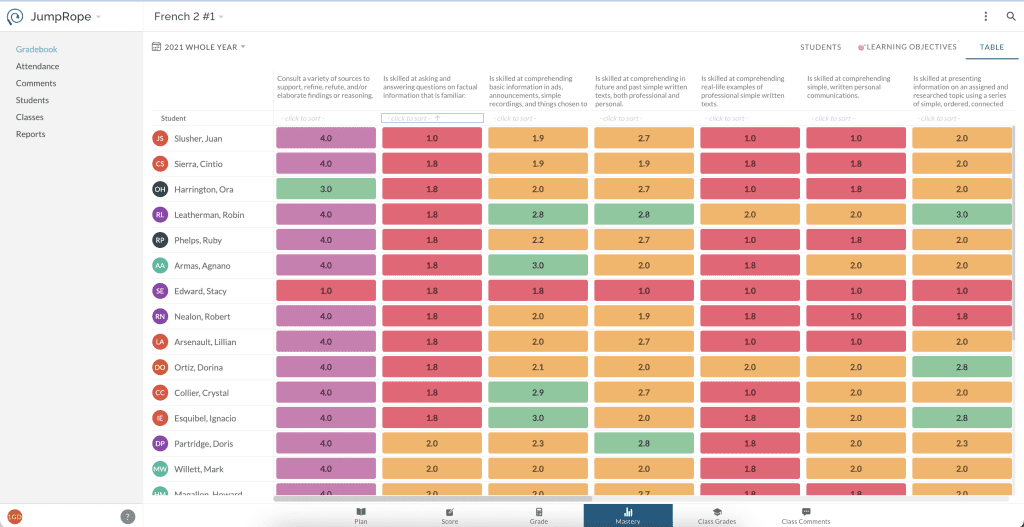
JumpRope is an online gradebook that supports standards-based grading. The gradebook lets you match assignments to standards and track student performance.
JumpRope allows you to choose or create your grading criteria, align assessments to scores, and monitor progress in the classroom. Its reporting features make it easy to group students in different mastery levels and personalize your support to help them.
Key Features of This Free Gradebook Software:
- Collaborative features: Plan assignments with other colleagues within JumpRope and share essential notes about students.
- Student and family portal: Provide students and parents access to assignments, view their progress, and track missing work.
- Flexible reporting: View your students’ progress by dividing them into mastery levels.
- Training support: Receive personalized training from a JumpRope specialist to tailor the software to your grading approach.
Pricing:
JumpRope’s Free Classroom plan for teachers gives you access to its key grading features.
The free plan doesn’t include special features like the family portal or SIS integrations. You must upgrade to their School program and get a custom quote.
There’s also a district plan for educators who want to monitor student performance across multiple schools.
Our Assessment:
6. Jupiter Ed
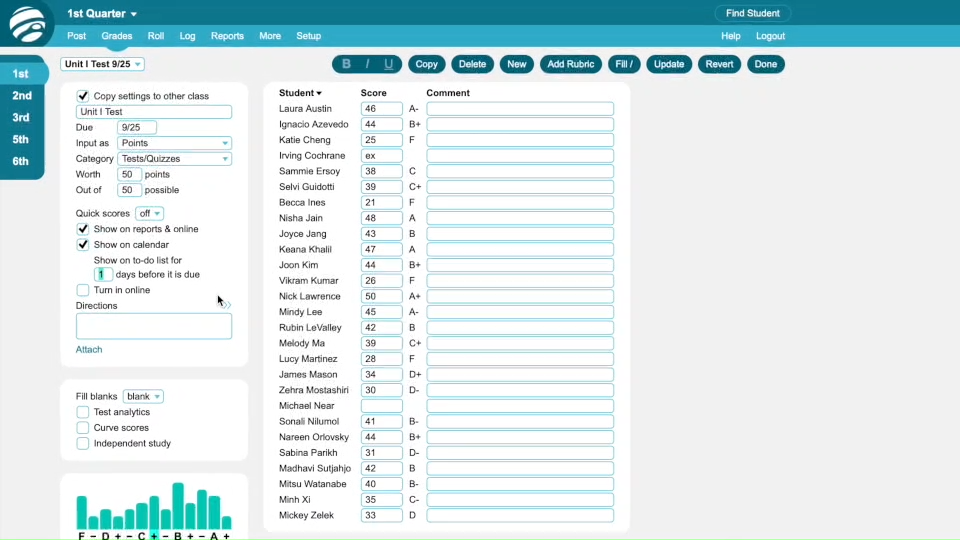
Jupiter Ed provides a gradebook as part of its LMS to help you better administer grading through rubrics and online assessments.
Jupiter Ed allows you to grade students with various standard-based criteria or custom rubrics. It includes an automated backup to undo mistakes and an anonymous grading option to hide student names during grading.
Key Features of This Free Gradebook Software:
- Flexible grading: Enter your student’s scores as Letter Grades, Rubrics, Points, or Percentages.
- Report card generation: Instantly generate and distribute report cards for students and parents with one click.
- Discussion board: Allow students to ask assignment questions through Jupiter Ed’s discussion board.
- Lesson planner: Create your collection of lesson plans and schedule them on your calendar to save time.
- Customization features: Customize grading with options like a 50% minimum score for recovery and special grading for excused or missed work.
Pricing:
JupiterEd offers a three-month trial for all teachers. After the free trial, you’ll need to upgrade to the paid version and get a custom quote based on your own teaching needs.
Our Assessment:
7. iGradePlus
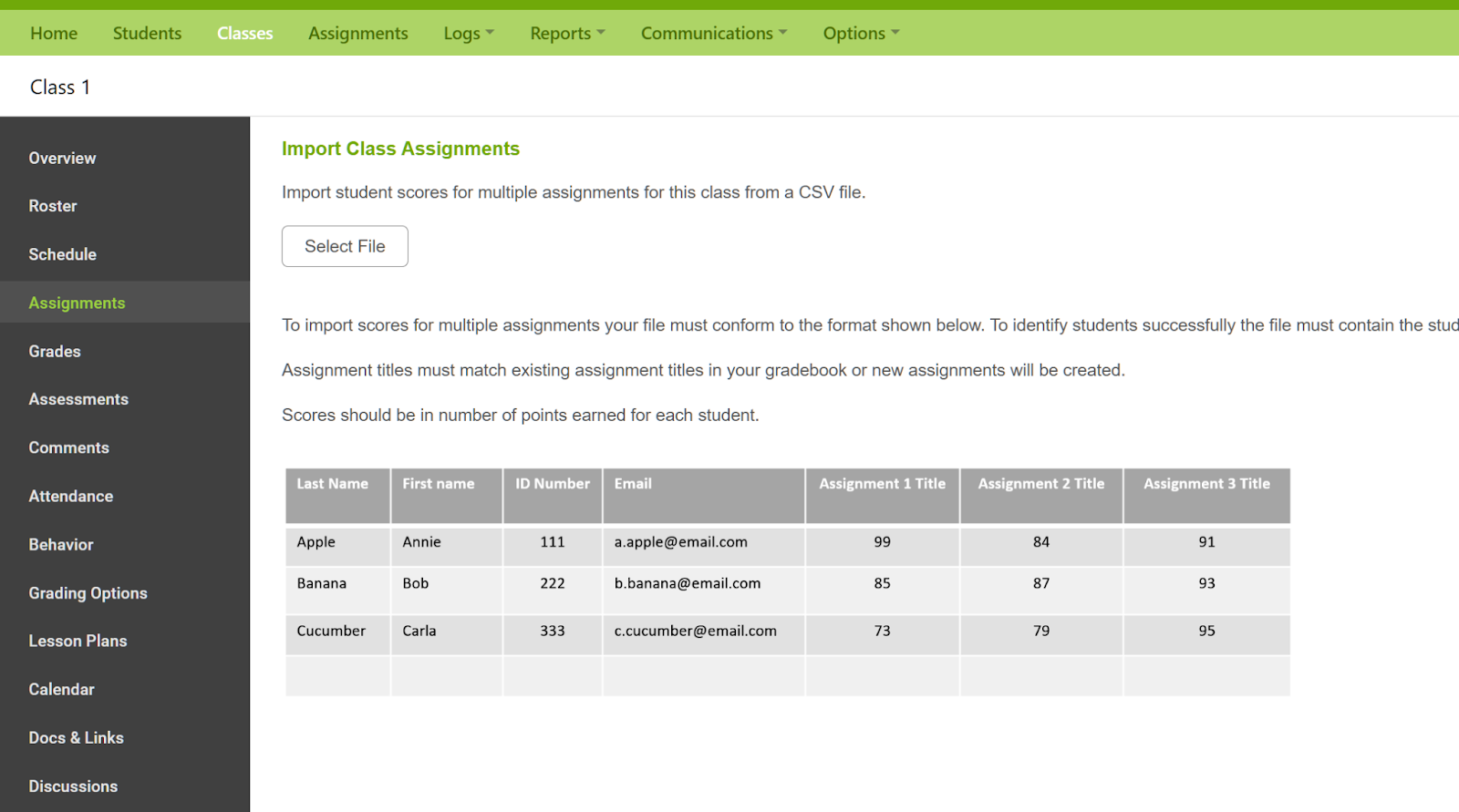
iGradePlus offers a free gradebook software tool to help you track student performance —grades and behavior— across different classes and categories more efficiently. It provides easy communication between teachers, students, and parents.
iGradePlus also comes with custom reporting, document sharing, and event scheduling, making it a complete gradebook solution.
Key Features of This Free Gradebook Software:
- 100% cloud-based: Access iGradePlus from any computer or device using multiple browsers, including Chrome, Explorer, Opera, and Firefox.
- Unlimited management: Create as many guidebooks, classes, and assignments as possible thanks to iGradePlus’ unlimited data.
- Automated student alerts: Customize alerts for students to flag issues like low grades, missing assignments, and absences.
- Student and parent web portal: Give everyone a clear view of event calendars, behavior reports, and bulletin boards through iGradePlus’ web portal.
- Behavior log: Record and track student behavior incidents in iGradePlus and add notes about the incident.
Pricing:
IGradePlus’ gradebook is 100% free for individual teachers. Its Enterprise School Management System (SMS) for schools has a 14-day free trial.
Once the trial ends, it comes at an annual fee of $60 per 5 students.
Our Assessment:
8. Otus Gradebook

Otus is a customizable gradebook tool that automates grading to align with your school’s standards and goals.
Otus' built-in analytics provide real-time data and feedback to enhance your teaching. Its integration of standards-based grading and customizable reports supports teachers, students, and parents in improving academic performance.
Key Features of This Free Gradebook Software
- Flexible gradebook: Track your student’s progress with a gradebook that aligns with your school’s grading scales and goals.
- Advanced data reports: Monitors trends across your school and measures the impact of your teaching.
- Ready-to-use assessments: Measure student learning with 1000 pre-made assessments that align with Common Core Standards across many subjects, such as math, reading, and languages.
- Customizable report cards: Generate highly customizable reports highlighting student strengths and weaknesses.
- Targeted feedback: Use Otus’ real-time data to identify students who need help and tailor your support to meet their needs.
Pricing:
Otus’ Gradebook is free for individual teachers and students. You’ll need to get a custom quote from Otus' team for district-wide or school-wide implementation.
Our Assessment:
Which Free Gradebook Software Is Right for You?
When choosing a gradebook software, you must take several factors into account. These include ease of use, integration with other education tools, flexible grading, and data on student performance.
Security is a non-negotiable top priority. A gradebook software solution needs a high level of encryption to protect sensitive information.
Whatever gradebook software or teacher app you use, you can improve your grading efficiency with EssayGrader. It’s the fastest AI-powered grading tool that allows you to grade essays in minutes, providing consistent, unbiased feedback based on your preset criteria.
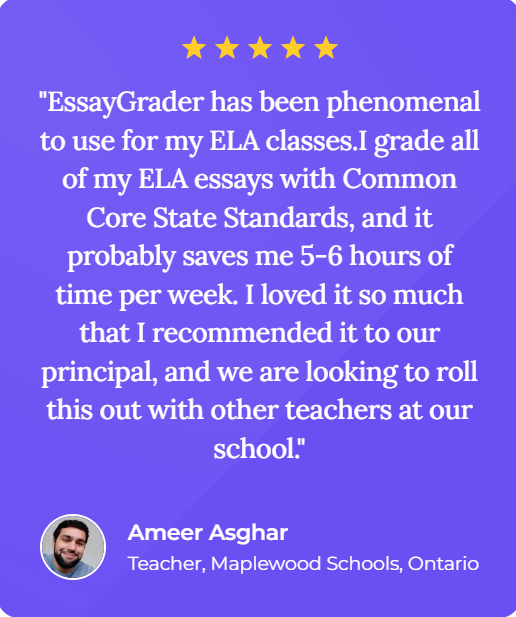
Get started today for free, and watch how much time you can save on grading!







.avif)
.avif)
